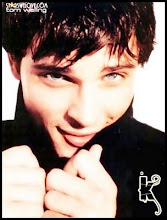How to Get Classic Old Look Back in Google Search Pages?

Recently Google introduced a new look to its search engine. If you search for anything with Google, you get new look as shown in following image:
Personally I like the new look but there are many people who are not liking the new interface and asking for ways to get the old interface back.
If you also don't like the new look and want the classic old look back, then you can use following method:
Simply open following link in your browser:
Get Classic Old Google Search
If you open the above mentioned link, you'll get the old Google search page instead of the new one.
If you want, you can bookmark the link by pressing "CTRL+D" keys in browser window so that you can access it quickly whenever you want.